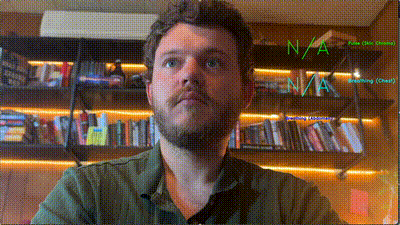SmartSpectra C++ SDK provides customizable, easy-to-integrate components for measuring vital signs such as heart rate and breathing rate for use in C++ applications.
Table of Contents
- Getting Started
- Prerequisites
- Quick Start
- Supported Systems & Architectures
- Authentication & OnPrem Solution
- Installing Prebuilt SDK Packages from PPA (Ubuntu / Linux Mint)
- Setting up the Presage PPA
- Installing/Upgrading the Smart Spectra C++ SDK
- Uninstalling all Presage Deb Packages and Removing the PPA
- Examples
- Developing Your Own Smart Spectra C++ Application
- Setting Up CMake
- Output Metrics
- Using a Custom OnCoreMetricsOutput Callback
- Using a Custom OnEdgeMetricsOutput Callback
- Using a Custom OnVideoOutput Callback
- Bugs & Troubleshooting
Getting Started
Prerequisites
For Repository Setup
First, install tools needed to add the Presage repository:
sudo apt update
sudo apt install gpg curl
For Compiling Applications (Including Hello World Example)
To compile C++ applications that use the SmartSpectra SDK, you need the complete development environment:
# Essential build tools and development libraries
sudo apt update
sudo apt install -y build-essential git lsb-release libcurl4-openssl-dev libssl-dev pkg-config libv4l-dev libgles2-mesa-dev libunwind-dev gpg curl
# Install CMake 3.27.0 or newer
curl -L -o cmake-3.27.0-linux-x86_64.sh https://github.com/Kitware/CMake/releases/download/v3.27.0/cmake-3.27.0-linux-x86_64.sh
chmod +x cmake-3.27.0-linux-x86_64.sh
sudo ./cmake-3.27.0-linux-x86_64.sh --skip-license --prefix=/usr/local
Note: These development packages are required to compile any C++ application using the SDK, including the Hello World example below. For detailed build instructions, see Building & Packaging on Ubuntu / Linux Mint.
Quick Start
Get measuring vitals from video in just 3 steps!
1. Get API Key
Obtain your free API key from https://physiology.presagetech.com
2. Install SDK (Ubuntu 22.04/Mint 21)
# Add Presage repository
curl -s "https://presage-security.github.io/PPA/KEY.gpg" | gpg --dearmor | sudo tee /etc/apt/trusted.gpg.d/presage-technologies.gpg >/dev/null
sudo curl -s --compressed -o /etc/apt/sources.list.d/presage-technologies.list "https://presage-security.github.io/PPA/presage-technologies.list"
# Install SDK
sudo apt update
sudo apt install libsmartspectra-dev
3. Hello World - Measure Vitals
Create hello_vitals.cpp:
#include <smartspectra/container/foreground_container.hpp>
#include <smartspectra/container/settings.hpp>
#include <smartspectra/gui/opencv_hud.hpp>
#include <physiology/modules/messages/metrics.h>
#include <physiology/modules/messages/status.h>
#include <glog/logging.h>
#include <opencv2/opencv.hpp>
#include <iostream>
using namespace presage::smartspectra;
int main(int argc, char** argv) {
google::InitGoogleLogging(argv[0]);
FLAGS_alsologtostderr = true;
std::string api_key;
if (argc > 1) {
api_key = argv[1];
} else if (const char* env_key = std::getenv("SMARTSPECTRA_API_KEY")) {
api_key = env_key;
} else {
std::cout << "Usage: ./hello_vitals YOUR_API_KEY\n";
std::cout << "Or set SMARTSPECTRA_API_KEY environment variable\n";
std::cout << "Get your API key from: https://physiology.presagetech.com\n";
return 1;
}
std::cout << "Starting SmartSpectra Hello Vitals...\n";
try {
container::settings::OperationMode::Continuous,
container::settings::IntegrationMode::Rest
> settings;
settings.video_source.device_index = 0;
settings.video_source.resolution_selection_mode = video_source::ResolutionSelectionMode::Auto;
settings.video_source.capture_width_px = 1280;
settings.video_source.capture_height_px = 720;
settings.video_source.codec = presage::camera::CaptureCodec::MJPG;
settings.video_source.auto_lock = true;
settings.video_source.input_video_path = "";
settings.video_source.input_video_time_path = "";
settings.headless = false;
settings.enable_edge_metrics = true;
settings.verbosity_level = 1;
settings.continuous.preprocessed_data_buffer_duration_s = 0.5;
settings.integration.api_key = api_key;
auto container = std::make_unique<container::CpuContinuousRestForegroundContainer>(settings);
auto hud = std::make_unique<gui::OpenCvHud>(10, 0, 1260, 400);
auto status =
container->SetOnCoreMetricsOutput(
[&hud](const presage::physiology::MetricsBuffer& metrics, int64_t timestamp) {
int pulse = static_cast<int>(metrics.pulse().strict().value());
int breathing = static_cast<int>(metrics.breathing().strict().value());
std::cout << "Vitals - Pulse: " << pulse << " BPM, Breathing: " << breathing << " BPM\n";
hud->UpdateWithNewMetrics(metrics);
return absl::OkStatus();
}
);
if (!status.ok()) {
std::cerr << "Failed to set metrics callback: " << status.message() << "\n";
return 1;
}
[&hud](cv::Mat& frame, int64_t timestamp) {
if (auto render_status = hud->Render(frame); !render_status.ok()) {
std::cerr << "HUD render failed: " << render_status.message() << "\n";
}
cv::imshow("SmartSpectra Hello Vitals", frame);
char key = cv::waitKey(1) & 0xFF;
if (key == 'q' || key == 27) {
return absl::CancelledError("User quit");
}
return absl::OkStatus();
}
);
if (!status.ok()) {
std::cerr << "Failed to set video callback: " << status.message() << "\n";
return 1;
}
[](presage::physiology::StatusValue imaging_status) {
std::cout << "Imaging/processing status: " << presage::physiology::GetStatusDescription(imaging_status.value()) << "\n";
return absl::OkStatus();
}
);
if(!status.ok()) {
std::cerr << "Failed to set status callback: " << status.message() << "\n";
return 1;
}
std::cout << "Initializing camera and processing...\n";
if (
auto status =
container->Initialize(); !status.ok()) {
std::cerr << "Failed to initialize: " << status.message() << "\n";
return 1;
}
std::cout << "Ready! Press 'q' to quit.\n";
if (
auto status =
container->Run(); !status.ok()) {
std::cerr << "Processing failed: " << status.message() << "\n";
return 1;
}
cv::destroyAllWindows();
std::cout << "Done!\n";
return 0;
} catch (const std::exception& e) {
std::cerr << "Error: " << e.what() << "\n";
return 1;
}
}
Definition background_container.cpp:10
Definition settings.hpp:136
Create CMakeLists.txt:
cmake_minimum_required(VERSION 3.27.0)
project(SmartSpectraHelloVitals CXX)
# Set C++ standard
set(CMAKE_CXX_STANDARD 17)
set(CMAKE_CXX_STANDARD_REQUIRED ON)
# Find required packages
find_package(SmartSpectra REQUIRED)
find_package(OpenCV REQUIRED)
# Create executable
add_executable(hello_vitals hello_vitals.cpp)
# Link libraries
target_link_libraries(hello_vitals
SmartSpectra::Container
SmartSpectra::Gui
${OpenCV_LIBS}
)
Build and run:
# Build
mkdir build && cd build
cmake .. && make
# Run with API key
./hello_vitals YOUR_API_KEY
# Or set environment variable
export SMARTSPECTRA_API_KEY=YOUR_KEY
./hello_vitals
🎉 That's it! Point your camera at your face and get real-time vitals measurement with a clean GUI overlay showing your pulse and breathing rates.
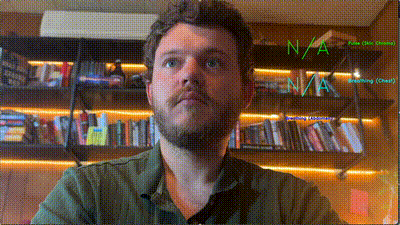
Try the Pre-built Examples
# Continuous monitoring with live display
rest_continuous_example --also_log_to_stderr --camera_device_index=0 --auto_lock=false --api_key=YOUR_API_KEY_HERE
Supported Systems & Architectures
We currently publicly provide SDK dependency packages only for Ubuntu 22.04 and Mint 21 Linux distributions running on the amd64/x86_64 architecture, but we already support many other systems and architectures for our partners
and plan to release these publicly in the near future.
| OS | Package Type | Architecture | Support Level / Status |
| Ubuntu 22.04/Mint 21 | Debian | amd64 | Public package released |
| Ubuntu 22.04/Mint 21 | Debian | arm64 | Package available to partners, release planned |
| Ubuntu 24.04/Mint 22 | Debian | amd64 | From-source builds in-progress, package planned |
| Debian 11 & Debian 12 | Debian | amd64 | Package available to partners, release planned |
| Debian 11 & Debian 12 | Debian | arm64 | Package available to partners, release planned |
| RHEL 9/Fedora 41 | RPM | x86_64 | Contact support |
| RHEL 9/Fedora 41 | RPM | aarch64 | Contact support |
| macOS | PKG | arm64e | From-source builds available, package planned |
| macOS | HomeBrew Cask | arm64e | From-source builds available, package planned |
| Windows | Windows | x86_64 | Contact support |
If you're interested in partnering with us or seeing higher support levels for specific packages, please reach out to <support@presagetech.com>.
Authentication & OnPrem Solution
You'll need a Presage Physiology API key to use the SmartSpectra SDK. You can register for an account and obtain an API key at https://physiology.presagetech.com. The Physiology REST API is queried via the internet by the SmartSpectra SDKs to retrieve refined vitals data and metrics based on preprocessed data from video.
Thus, generally, an internet connection is required while using the standard public version of the SDK. However, we do provide our SmartSpectra OnPrem C++ SDK solution to our partners, which runs entirely on the edge and uses a gRPC connection protocol to hook up with a frontend written in any of the gRPC-supported languages. If you're interested in using the OnPrem solution, please contact us.
Installing Prebuilt SDK Packages from Debian Repository (Ubuntu / Linux Mint)
Setting up the Presage Debian Repository
You'll want to set up the Presage Debian Repository to be able to install and update the Smart Spectra C++ SDK. You'll only need to do this once on your system.
Run the following commands in your terminal.
Download the GPG key:
curl -s "https://presage-security.github.io/PPA/KEY.gpg" | gpg --dearmor | sudo tee /etc/apt/trusted.gpg.d/presage-technologies.gpg >/dev/null
Copy the PPA list:
sudo curl -s --compressed -o /etc/apt/sources.list.d/presage-technologies.list "https://presage-security.github.io/PPA/presage-technologies.list"
Installing/Upgrading the Smart Spectra C++ SDK Debian Package
Update the apt database:
Install (or upgrade) the SDK:
sudo apt install libsmartspectra-dev
Uninstalling all Presage Deb Packages and Removing the Presage Debian Repository
Uninstall the SDK & other Presage packages:
sudo apt remove libphysiologyedge-dev libsmartspectra-dev
Remove the repository:
sudo rm /etc/apt/sources.list.d/presage-technologies.list
Remove the GPG key:
sudo rm /etc/apt/trusted.gpg.d/presage-technologies.gpg
Update the apt database:
Examples
You can find example C++ applications with descriptions and a more detailed walkthrough in the samples directory.
Developing Your Own Smart Spectra C++ Application
To begin developing your own Smart Spectra C++ application, we encourage you to start from the minimal spot example and borrow from the Rest Continuous Example App as needed.
Please refer to the Installing Build Tools section of the build instructions for how to set up your environment.
Setting Up CMake
Use the following CMake code for reference on how to set the CMakeLists.txt file for your application:
cmake_minimum_required(VERSION 3.27.0)
project(MyProject CXX)
find_package(SmartSpectra REQUIRED)
add_executable(my_app main.cc)
target_link_libraries(my_app
# Required: container for running the node graph; also links the video capture utilities
SmartSpectra::Container
# Optional: for using the OpenCV-based HUD/GUI components we provide
SmartSpectra::Gui
)
Output Metrics
All metrics are computed from video input, but currently, some are always computed on edge, and some in the Physiology Core library, which is typically served in the cloud, but also available to select customers in our OnPrem solution. The use former use the Metrics protobuf data structure and are alluded to as "Edge metrics"; the latter use the MetricsBuffer protobuf data structure and are alluded to as "Core metrics". Both output formats are documented in the article on Metrics Usage.
Using a Custom OnCoreMetricsOutput Callback
Typically, you will want to do something with the vitals data output from SmartSpectra & Physiology Core API. The following code demonstrates how you can add your own callback to process and/or display the data:
MP_RETURN_IF_ERROR(container.SetOnCoreMetricsOutput([](const presage::physiology::MetricsBuffer& metrics, int64_t timestamp_microseconds) {
LOG(INFO) << "Got metrics from Physiology REST API: " << metrics;
return absl::OkStatus();
}));
Note: for this and subsequent callback examples, the MP_RETURN_IF_ERROR(...); macro is just a convenience wrapper around the absl::Status return type, which will forward it if the status is not absl::OkStatus() by returning it. If your calling function does not have the absl::Status return type, you can safely replace it by using auto status = container.SetOnCoreMetricsOutput(...); , and then check & handle the status as you see fit.
You can see how the callback is used to format metrics as a JSON string in the minimal_rest_spot_example app, how it is output to a file in the rest_spot_example app, and how it is used to plot vitals data in real time in rest_continuous_example app. For presage::physiology::MetricsBuffer structure reference, see Metrics Usage.
Using a Custom OnEdgeMetricsOutput Callback
Some metrics are fully computed on edge on a framerate basis. To enable this behavior, you need to set enable_edge_metrics to true in the Settings object you use to initialize the container (see rest_continuous_example app for an example). The following code demonstrates how you can add your own callback to process and/or display this data:
MP_RETURN_IF_ERROR(container.SetOnEdgeMetricsOutput([](const presage::physiology::Metrics& metrics) {
LOG(INFO) << "Computed metrics on edge: " << metrics;
return absl::OkStatus();
}));
For details on the MP_RETURN_IF_ERROR(...); macro, please consult the note in the section on OnCoreMetricsOutput above. For presage::physiology::Metrics structure reference, see Metrics Usage.
Using a Custom OnVideoOutput Callback
If you need to draw something on top of the video stream or forward it to some form of GUI, you can do this by setting the OnVideoOutput callback.
MP_RETURN_IF_ERROR(container.SetOnVideoOutput([](cv::Mat& output_frame, int64_t timestamp_milliseconds) {
cv::imshow("Video Output", output_frame);
return absl::OkStatus();
}));
You can find how this callback is used to plot corresponding vitals data in real time directly over the video output in rest_continuous_example app.
For details on the MP_RETURN_IF_ERROR(...); macro, please consult the note in the section on OnCoreMetricsOutput above.
Building the SDK
See the Building & Packaging on Ubuntu / Linux Mint section for more details.
Bugs & Troubleshooting
For additional support, contact <support@presagetech.com> or submit a GitHub issue